PDF Content Split SA is a powerful tool developed by Traction Software for splitting PDFs based on text content, ideal for invoices, financial statements, and repetitive layouts. It efficiently divides large PDFs into smaller, organized files using text-based criteria, supporting multiple Windows versions and integrating seamlessly with Adobe Acrobat for enhanced functionality.
1.1 Overview of PDF Content Split SA
PDF Content Split SA, developed by Traction Software, is a robust tool designed to split PDF documents based on textual content. It supports Windows Server and desktop versions, offering seamless integration with Adobe Acrobat. The tool efficiently generates multiple PDFs from a single file by identifying specific text patterns. With features like word search, pattern matching, and batch processing, it streamlines document management for invoices, reports, and other structured documents, enhancing productivity and organization.
1.2 Importance of PDF Content Splitting
PDF Content Splitting is essential for efficiently managing large or complex PDF files, enabling users to organize documents based on specific text criteria. This feature is particularly valuable for invoices, financial statements, and technical reports, where data separation is critical. By automating the splitting process, it saves time, reduces manual effort, and minimizes errors. PDF Content Split SA excels in this area, offering precise text-based splitting, making it an indispensable tool for businesses and professionals seeking to enhance productivity and document organization.
1.3 Brief History and Development
PDF Content Split SA, developed by Traction Software, has evolved significantly since its inception. Initially released as version 3.0, it focused on basic PDF splitting. Over time, it advanced to version 5.02, incorporating robust text-based splitting, pattern matching, and integration with Adobe Acrobat. Designed to address the need for efficient document management, it has become a trusted tool for professionals and businesses, continuously updated to meet the demands of modern PDF processing and organization.
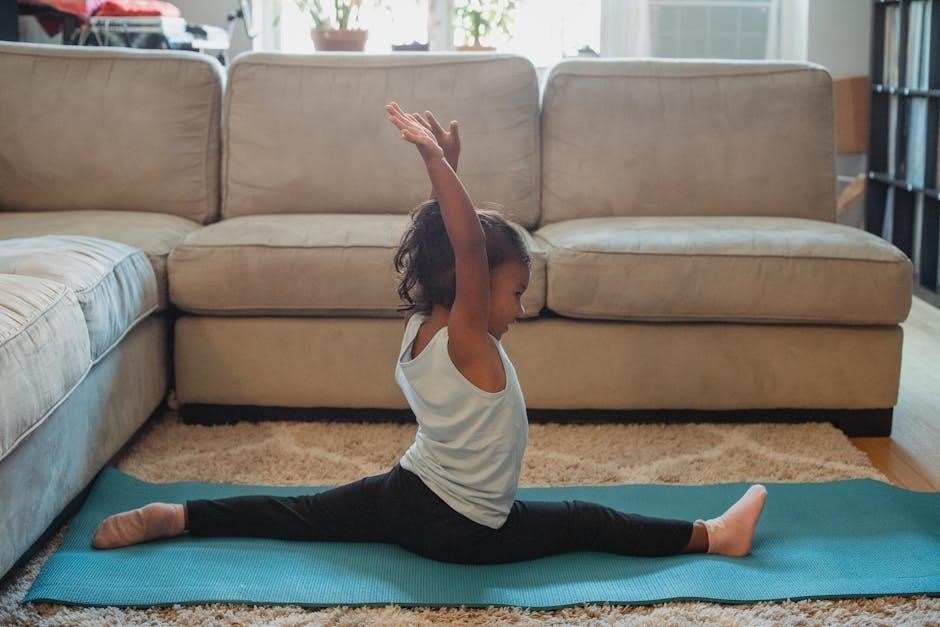
Key Features of PDF Content Split SA
PDF Content Split SA offers text-based splitting, cross-platform support, Adobe Acrobat integration, batch processing, and an email feature, making it a versatile tool for efficient PDF management.
2.1 Text-Based Splitting Functionality
The text-based splitting functionality in PDF Content Split SA allows users to divide PDFs at specified text phrases, words, or patterns. This feature uses advanced algorithms to identify and split documents based on predefined or custom textual cues, ensuring accurate and efficient division of content. It supports wildcard searches and pattern matching, making it ideal for repetitive layouts found in invoices, reports, and financial statements. This functionality streamlines document management by automating the splitting process, saving time and reducing manual effort.
2.2 Support for Multiple Operating Systems
PDF Content Split SA is compatible with a wide range of operating systems, including Windows Server 2003, 2008, 2012, 2016, 2019, and 2022, as well as Windows 7, 8, 10, and 11. This cross-compatibility ensures flexibility for users across different environments. The software operates as a standalone application, eliminating the need for additional plugins, and integrates seamlessly with Adobe Acrobat for enhanced functionality. Its broad OS support makes it a versatile tool for both individual and enterprise-level document management needs.
2.3 Integration with Adobe Acrobat
PDF Content Split SA integrates seamlessly with Adobe Acrobat, versions 5 and above, in both Standard and Pro editions. This integration allows users to efficiently split PDFs directly within Acrobat based on text content, enhancing workflow and productivity. The plugin ensures compatibility and ease of use for managing large PDF documents, making it an ideal solution for users who rely on Adobe’s ecosystem for document processing and management;

2.4 Email Feature for Split Files
The Email Feature in PDF Content Split SA allows users to automatically send split PDF files via email based on addresses found within the document. This functionality streamlines document distribution, especially for invoices, statements, and reports. It enhances productivity by eliminating manual email processes, ensuring efficient delivery of split files directly from the application, making it a valuable tool for businesses managing high volumes of PDF documents.
2.5 Batch Processing Capability
The Batch Processing Capability of PDF Content Split SA enables users to process multiple PDF files simultaneously, significantly improving efficiency. This feature is ideal for handling large volumes of documents, such as financial statements or reports, by splitting them based on predefined text criteria in a single operation. By automating repetitive tasks, it saves time and reduces manual effort, making it an essential tool for streamlining document management workflows.
Benefits of Using PDF Content Split SA
PDF Content Split SA enhances productivity, improves document management, and offers cost efficiency. It provides flexibility in splitting PDFs based on text, making it a valuable tool for organizing files.
3.1 Enhanced Productivity
PDF Content Split SA significantly boosts productivity by automating the splitting of PDF files based on text content. This feature eliminates manual labor, allowing users to focus on other tasks. The tool’s ability to handle repetitive layouts, such as invoices and reports, ensures quick and accurate document processing; With batch processing capabilities, users can manage multiple files simultaneously, further enhancing efficiency and workflow. This makes it an indispensable tool for professionals seeking to streamline their document management processes.
3.2 Improved Document Management
PDF Content Split SA enhances document management by enabling users to organize PDF files more effectively. By splitting documents based on text content, it simplifies access to specific information and reduces clutter. The tool is particularly useful for managing large PDFs, such as invoices, reports, and financial statements, making it easier to archive and retrieve files. This streamlined approach ensures better control over document workflows, improving overall efficiency in both personal and professional environments.
3.3 Cost Efficiency
PDF Content Split SA offers significant cost savings by eliminating the need for manual document processing. Its automated splitting functionality reduces labor costs and time, making it a cost-effective solution for businesses. The tools batch processing and integration with Adobe Acrobat further enhance efficiency, minimizing the need for additional software purchases. By streamlining document workflows, it ensures a strong return on investment, making it an affordable and practical choice for organizations seeking to optimize their PDF management processes.
3.4 Flexibility in Usage
PDF Content Split SA offers unparalleled flexibility, catering to diverse document management needs. It supports multiple operating systems, including Windows Server and desktop versions, ensuring compatibility across environments. The tool excels in handling various document types, from invoices to technical reports. Its customizable splitting criteria, such as text-based triggers and pattern matching, allow users to tailor operations to specific requirements. Additionally, features like batch processing and email integration enhance its adaptability, making it a versatile solution for both small-scale and enterprise-level tasks.
How to Use PDF Content Split SA
Install the software, configure settings, and start splitting PDFs based on text content. Use the intuitive interface to define criteria, process files, and manage outputs efficiently.
4.1 Installation and Setup
Download and install PDF Content Split SA from the official website. Run the installer, follow on-screen instructions, and ensure your system meets requirements. The software supports Windows Server 2003, 2008, 2012, 2016, 2019, 2022, and Windows 7, 8, 10, & 11. After installation, launch the application and configure initial settings to align with your workflow needs. The setup process is straightforward, allowing users to start splitting PDFs quickly and efficiently based on text content.
4.2 Configuring Settings
After installation, configure PDF Content Split SA by navigating to the settings menu. Set text-based splitting criteria, such as keywords or patterns, to automate the division of PDFs. Choose output folder locations and filename conventions. Enable features like email integration or batch processing based on your workflow needs. Customize wildcard and pattern matching options for precise splitting. These settings ensure the tool aligns with your document management requirements, enhancing efficiency and accuracy in splitting tasks.
4.3 Splitting PDF Files Based on Text
To split PDF files, select the document and enter text criteria such as specific words or phrases. The tool searches for these within the PDF, marking start and end points for division. Use wildcard or pattern matching for flexible splitting. Choose to split on or between occurrences, ensuring accurate segmentation. This feature is ideal for invoices, reports, or repetitive layouts, making document organization efficient and precise based on textual content.
4.4 Using the Email Feature
The email feature in PDF Content Split SA allows users to automatically send split PDF files to specified email addresses found within the document. After splitting, simply configure the email settings, select the recipients, and trigger the send action. This feature streamlines document distribution, especially for invoices or reports, saving time and reducing manual effort. It ensures efficient and accurate delivery of split files directly from the application.
4.5 Batch Processing PDFs
Batch processing in PDF Content Split SA enables users to process multiple PDF files simultaneously, saving significant time. Simply select a folder containing the PDFs, apply the splitting criteria, and the tool will automatically split each file based on the defined text patterns. This feature is particularly useful for handling large volumes of documents, such as invoices or reports, ensuring efficient and consistent splitting across all files in a single operation.
Advanced Features and Options
PDF Content Split SA offers advanced features like word search, pattern matching, appending split files, and custom filenames, enhancing flexibility and efficiency in document management tasks.
5.1 Word Search and Pattern Matching
PDF Content Split SA’s word search and pattern matching capabilities allow users to split documents based on specific text or phrases. This feature is particularly useful for identifying unique identifiers, such as invoice numbers or keywords. It supports wildcard searches, enabling users to locate variations of text efficiently. By leveraging these options, users can automate the splitting process, ensuring accuracy and saving time, especially with large or repetitive documents.
5.2 Appending Split Files
PDF Content Split SA offers an appending feature that allows users to combine split files based on previously matched text or patterns. This ensures related content is grouped together, preventing duplication and enhancing organization. By appending files, users can maintain context and streamline document management, making it easier to handle large or complex PDFs efficiently.
5.3 Co-ordinate Matching
PDF Content Split SA’s co-ordinate matching feature allows users to specify exact locations within a PDF for splitting. By defining coordinates, users can pinpoint text or patterns, ensuring precise division of documents. This feature is particularly useful for PDFs with consistent layouts, such as invoices or reports, enabling accurate and automated splitting. It complements text-based splitting by offering an alternative method for structuring files, enhancing flexibility and efficiency in document management tasks.
5.4 Custom Filename Options
PDF Content Split SA offers custom filename options, enabling users to name split files based on extracted text or predefined patterns. This feature enhances organization by creating meaningful filenames, making it easier to identify and manage documents. Users can specify prefixes, suffixes, or incorporate found text, ensuring filenames are descriptive and aligned with content. This functionality streamlines workflows, especially for large-scale document processing, and improves file retrieval efficiency in professional and administrative tasks.

Use Cases for PDF Content Split SA
PDF Content Split SA is ideal for invoices, financial statements, reports, legal documents, and academic papers, helping users efficiently manage and organize large PDF files by content.
6.1 Invoices and Financial Statements
PDF Content Split SA excels in processing invoices and financial statements by splitting documents at specific text markers, such as “Invoice Number” or “Total Amount.” This automation simplifies organizing and archiving financial records, reducing manual effort and errors. The tool is particularly useful for businesses handling multiple invoices, enabling quick access to individual documents. Its batch processing capability further enhances efficiency, making it an indispensable asset for finance teams managing large volumes of financial PDFs.
6.2 Reports and Technical Documents
PDF Content Split SA is highly effective for managing lengthy reports and technical documents by splitting them at predefined text markers, such as section headers or keywords. This feature is particularly beneficial for engineers, researchers, and professionals who need quick access to specific information within complex documents. The tool ensures that each section is neatly organized, enhancing readability and usability. Its ability to handle large files efficiently makes it a valuable resource for technical teams working with detailed PDF reports.
6.3 Legal and Administrative Documents
PDF Content Split SA is invaluable for legal and administrative professionals, enabling them to split PDFs at specific text markers such as “Exhibit A” or “Article 5.” This feature streamlines document management, making it easier to locate and archive critical sections. The tool is particularly useful for contracts, agreements, and legal briefs, ensuring quick access to relevant information. Its precision and reliability make it a must-have for law firms and administrative teams dealing with complex, lengthy documents.
6.4 Academic and Research Papers
PDF Content Split SA is a valuable tool for academics and researchers, enabling efficient organization of lengthy papers and dissertations. By splitting PDFs at specific text markers such as “Abstract,” “References,” or “Figure 1,” users can easily isolate sections for analysis or citation. This feature is particularly useful for managing large research documents, ensuring quick access to critical information and streamlining the academic workflow with precision and reliability.
Comparing PDF Content Split SA with Other Tools
PDF Content Split SA stands out as a robust alternative to other PDF splitting tools, offering advanced text-based functionality and seamless integration with Adobe Acrobat for enhanced productivity.

7.1 Alternative PDF Splitting Tools
Several alternatives to PDF Content Split SA exist, including PDFsam, Adobe Acrobat Pro, and online tools like Smallpdf. These tools offer basic splitting features, such as dividing PDFs by page ranges or extracting specific pages. However, they often lack advanced text-based splitting capabilities. While these alternatives are suitable for simple tasks, PDF Content Split SA excels in handling complex, content-driven splitting requirements, making it a preferred choice for users needing precise control over document division based on textual cues.
7.2 Unique Features of PDF Content Split SA
PDF Content Split SA stands out with its advanced text-based splitting, enabling users to divide documents at specific words or patterns. It supports batch processing, email integration, and custom filenames. Unlike alternatives, it offers coordinate matching and appending options, enhancing flexibility. Its seamless Adobe Acrobat integration and robust search functionality make it a superior choice for precise, efficient PDF management, catering to diverse needs beyond basic splitting tools.
7.3 Performance and Efficiency Comparison
PDF Content Split SA excels in performance, offering fast and reliable text-based splitting. It efficiently handles large PDFs without lag, outperforming many browser-based tools. Its standalone design ensures consistent speed across various Windows versions. Compared to alternatives, it processes files swiftly, even with complex patterns, making it ideal for bulk operations. The tool’s ability to maintain document integrity during splits further enhances its efficiency, ensuring accurate and clean results every time.
7.4 User Feedback and Reviews
Users praise PDF Content Split SA for its efficiency and ease of use. Many highlight its ability to handle large PDFs seamlessly, with positive feedback on text-based splitting accuracy; The tool’s integration with Adobe Acrobat and batch processing capabilities are particularly appreciated. Some users note occasional delays with complex patterns, but overall, the software is commended for its reliability and customer support. Regular updates, such as version 5.02, demonstrate the developer’s commitment to improving user experience based on feedback.

Troubleshooting Common Issues
Common issues include installation errors, corrupted PDF handling, and splitting errors. Debugging tools and performance optimization options help resolve these problems efficiently, ensuring smooth operation.
8.1 Resolving Installation Problems
Installation issues with PDF Content Split SA can often be resolved by ensuring system requirements are met. Verify compatibility with your Windows version and download the latest installer from the official website. Disable antivirus temporarily, as it may block installation. Run the installer as an administrator to avoid permission issues. If problems persist, uninstall any previous versions, restart your system, and reinstall the software. Contact customer support for further assistance if errors remain unresolved.
8.2 Handling Corrupted PDF Files
When encountering corrupted PDF files, ensure the file integrity by re-downloading or obtaining a fresh copy. Use PDF Content Split SA’s built-in recovery features to scan and repair corrupted documents. If splitting fails, check for consistent text patterns and update the software to the latest version. For severe corruption, use external PDF repair tools before attempting to split. Contact technical support if issues persist to resolve complex file damage effectively.
8.3 Debugging Splitting Errors

Debugging splitting errors in PDF Content Split SA involves verifying search terms and patterns. Ensure the text-based criteria match the PDF content accurately. Check for typos or incorrect patterns in the splitting rules. If the tool fails to split, confirm the PDF is not encrypted or corrupted. Use wildcard options to account for variations in text formatting. Update the software to the latest version for bug fixes. Restart the application and retry splitting to resolve persistent issues effectively.
8.4 Optimizing Performance
To optimize PDF Content Split SA’s performance, ensure your system meets the recommended specifications, such as sufficient RAM and disk space. Close unnecessary programs to free up resources. Regularly update the software to access performance improvements and bug fixes. For large PDFs, consider splitting in batches to reduce processing time. Use the built-in configuration options to fine-tune settings for faster operations. Properly organizing output files and managing system resources can significantly enhance efficiency when using the tool.

Best Practices for Using PDF Content Split SA
Organize output files systematically, manage large PDFs by splitting them into smaller sections, and utilize batch processing for efficiency. Regular software updates ensure optimal performance and functionality.
9.1 Organizing Output Files
Organizing output files is crucial for efficient document management. Use custom filename options to name files based on content or dates for easy identification. Store split files in designated folders or categories to maintain structure. Utilize batch processing to handle multiple files simultaneously, ensuring consistency. Leverage the email feature to send files directly to recipients or cloud storage for accessibility. Regularly review and archive older files to avoid clutter and optimize storage. Implementing these strategies enhances productivity and simplifies future retrieval of documents.
9.2 Managing Large PDF Documents
Managing large PDF documents requires efficient splitting based on textual content. Use PDF Content Split SA to divide lengthy files into smaller, manageable sections. Leverage text-based criteria, such as word searches or patterns, to ensure precise splitting. This approach reduces storage needs and enhances accessibility. For complex documents, utilize batch processing to handle multiple files simultaneously. Regularly review and optimize large PDFs to maintain clarity and organization, ensuring seamless workflow and improved document accessibility across teams or systems.
9.3 Utilizing Batch Processing Effectively
Batch processing in PDF Content Split SA allows users to efficiently handle multiple PDF files simultaneously, saving time and effort. This feature is ideal for large-scale document management, enabling the splitting of numerous PDFs based on text criteria in one go. By organizing files into folders and configuring settings beforehand, users can streamline the process. Batch processing is particularly useful for repetitive tasks, such as splitting invoices or reports, ensuring consistency and productivity. Regularly reviewing batch settings ensures optimal performance and accuracy.
9.4 Regular Software Updates
Regularly updating PDF Content Split SA ensures access to the latest features, security patches, and performance improvements. Updates often include bug fixes, enhanced text-splitting algorithms, and compatibility improvements with newer operating systems and Adobe Acrobat versions. Users should check for updates periodically or enable automatic updates if available. Staying current with the latest version ensures optimal functionality, security, and the best overall experience when splitting and managing PDF files efficiently.
PDF Content Split SA is a reliable tool for efficient PDF management, offering text-based splitting and integration with Adobe Acrobat. Future updates promise enhanced features and performance.
10.1 Summary of PDF Content Split SA
PDF Content Split SA is a robust tool designed to simplify PDF management by splitting documents based on text content. It supports multiple Windows versions, integrates with Adobe Acrobat, and offers features like batch processing, email functionality, and custom filename options. Ideal for invoices, reports, and legal documents, it enhances productivity and organization. Regular updates ensure compatibility and improved performance, making it a versatile solution for various industries needing efficient document handling.
10.2 Future Enhancements and Updates
Future updates for PDF Content Split SA may include enhanced text recognition accuracy, improved support for additional languages, and expanded integration with cloud services. Developers could introduce AI-driven features for smarter splitting logic, real-time collaboration tools, and advanced security options. Performance optimizations and new customization options for filenames and output organization are also potential areas for improvement, ensuring the tool remains versatile and user-friendly for evolving document management needs.
10.3 Growing Importance of PDF Tools
The demand for PDF tools like PDF Content Split SA is rising due to the increasing need for efficient document management. As businesses and individuals rely more on digital documents, tools that enable easy manipulation and organization of PDFs are essential. With the shift toward remote work and digital communication, PDF tools are becoming indispensable for streamlining workflows, enhancing collaboration, and ensuring data security, making them a critical component of modern productivity solutions.
