VTech phones, like any device, can encounter issues such as no dial tone, dropped calls, or connectivity problems. This guide provides step-by-step solutions to common problems, ensuring optimal performance. By addressing handset-specific, base station, and software-related issues, users can resolve troubles efficiently. Regular maintenance and updates are key to maintaining functionality. Troubleshoot with confidence using this comprehensive guide tailored for VTech phone users.

Common Issues and Solutions
Common issues include no dial tone, call dropping, and static. Quick solutions involve checking connections, resetting handsets, and updating firmware. Ensure proper setup and try basic troubleshooting steps first.
No Dial Tone on VTech Phone
If your VTech phone has no dial tone, start by checking the phone line cable. Ensure it is securely plugged into both the phone and the wall jack. Verify that the phone is powered on and the battery is charged. If using a cordless handset, make sure it is properly registered to the base station. Check for any physical obstructions or damage to the phone line. Reset the handset by removing and reinserting the battery or performing a factory reset. If the issue persists, test the phone jack with another device to rule out a faulty connection. Ensure volume settings are adequate and mute is turned off. If the problem remains, contact your service provider to check for line issues.
Phone Not Ringing
If your VTech phone isn’t ringing, check the volume settings and ensure the ringer is turned on. Verify that the mute function is off and the handset is properly registered to the base station. Ensure the base unit is powered on and all connections are secure. If using a cordless phone, confirm the battery is fully charged. Reset the phone by unplugging the base for 30 seconds. Check for any firmware updates and install the latest version. Ensure the phone line is active and functioning correctly. If the issue persists, test another phone on the same line to identify if the problem is with the phone or the line itself. Regularly updating firmware and maintaining proper connections can prevent such issues from recurring.
Call Dropping or Static
Experiencing call dropping or static on your VTech phone can be frustrating. Start by checking the base station’s placement and ensuring it’s free from physical obstructions. Verify that all connections, including the phone line and power cord, are secure. Interference from nearby electronic devices, such as routers or microwaves, may also cause issues. Resetting the base station by unplugging it for 30 seconds can often resolve connectivity problems. Ensure the handset battery is fully charged, as a weak signal may lead to dropped calls. Updating the firmware to the latest version can also address static or dropping issues. If the problem persists, test the phone on a different line or consult the user manual for advanced troubleshooting steps. Minimizing interference sources and ensuring proper placement can help maintain stable call quality.
Handset-Specific Troubleshooting
Address common handset issues like not turning on or low battery life by checking connections and charging. Resetting the handset often resolves registration and functionality problems. Ensure proper registration to the base for optimal performance. Consult the user manual for detailed troubleshooting steps.
Handset Not Turning On
If your VTech handset isn’t turning on, start by checking the battery. Ensure it’s properly inserted and charged. Try removing and reinserting the battery to reset the device. If the issue persists, verify that the charger is functioning correctly and the base station is powered on. A faulty power connection or outdated firmware might also be the cause. Perform a factory reset by holding the “#” and “9” keys simultaneously for 10 seconds. If none of these steps work, contact VTech support for further assistance or possible hardware replacement. Regularly updating firmware can prevent such issues in the future.
Low Battery Life on Handset
If your VTech handset has low battery life, start by ensuring the battery is properly seated and charged. Connect the charger to both the base station and a working power outlet. Allow the handset to charge for at least 30 minutes. Avoid overcharging, as this can degrade battery health over time. If the issue persists, check for signs of wear on the battery or charging contacts and clean them gently. If the battery is old or damaged, consider replacing it with a compatible VTech battery. Regularly updating firmware and avoiding extreme temperatures can also help optimize battery performance. If problems continue, contact VTech support for further assistance or replacement options.
Handset Not Registering to Base
If your VTech handset isn’t registering to the base, start by ensuring both the base and handset are powered on and properly connected. Verify all cables are securely plugged in, and the base station is functioning correctly. Reset the base by unplugging it for 30 seconds, then reconnecting it. Ensure the handset battery is fully charged and free from corrosion. If the issue persists, try de-registering and re-registering the handset. Press and hold the registration button on the base, then follow the handset’s prompts to complete the process. Ensure the handset is within range of the base during registration. If the problem continues, consult the user manual or contact VTech support for further assistance or potential firmware updates.

Voicemail and Messaging Issues
Voicemail and messaging issues on VTech phones often stem from storage limitations or connectivity problems. Ensure voicemail storage is not full and messages are properly configured. If voicemail isn’t working, check the phone line connection and reset the system. For undelivered messages, verify sender settings and network connectivity. Clearing storage space and restarting the phone can resolve many issues. Consult the user manual for specific troubleshooting steps tailored to your model. Regular updates and maintenance can prevent recurring problems with voicemail and messaging functionality.
Voicemail Not Working
If your VTech phone’s voicemail isn’t functioning, start by checking the phone line connection. Ensure the cable is securely plugged into both the phone and the wall jack. Next, verify that voicemail settings are correctly configured. If messages are not being recorded, it may indicate a full storage issue. Delete unnecessary voicemails to free up space. Additionally, check for any mute or do-not-disturb features that might be interfering. If the problem persists, reset the phone by removing and reinserting the battery or performing a factory reset. For further assistance, refer to the user manual or contact customer support. Regularly updating firmware can also resolve voicemail-related issues.
Messages Not Delivering
If messages are not delivering on your VTech phone, first ensure the phone has a stable network connection. Check signal strength and verify that the phone is registered to the base station. Power cycle the phone by turning it off and on to refresh the connection. Review message settings to confirm they are correctly configured. Clear storage space, as a full memory can prevent new messages from being received. Ensure the base station is powered on and properly connected to both power and the phone line. Update the phone’s firmware to the latest version for optimal performance. If issues persist, reset the phone to factory settings, ensuring all data is backed up beforehand. This should resolve most messaging delivery problems effectively.

Call Quality Problems
Address issues like static, dropped calls, or poor audio by checking connections, resetting the base, and ensuring proper placement. Update firmware for improved performance.
Bad Audio Quality
Experiencing poor or distorted sound on your VTech phone? Start by checking the handset volume and ensuring mute is turned off. Verify all connections are secure, as loose cables can degrade audio. Resetting the base station by unplugging it for 30 seconds often resolves static or interference issues. If the problem persists, try resetting the handset by removing and reinserting the battery. Additionally, ensure the phone is placed away from electronic devices that may cause interference. For persistent issues, perform a factory reset to restore default settings. Regular firmware updates can also improve call clarity and overall performance. Addressing these steps can help restore clear audio quality.
Dropped Calls
Frequent dropped calls on your VTech phone can be frustrating. First, check the signal strength, as weak reception often causes calls to drop. Ensure the base station is placed in an open area, away from walls or electronic devices that may interfere. Resetting the base station by unplugging it for 30 seconds can resolve connectivity issues. Verify that the handset is properly registered to the base and that the battery is fully charged. If issues persist, try updating the firmware to the latest version, as outdated software can cause instability. Additionally, minimize interference from nearby devices operating on similar frequencies. Addressing these steps can help stabilize your connection and reduce dropped calls.
Volume Issues
Volume problems on your VTech phone, such as low sound or inaudible calls, can disrupt communication. First, check the volume settings on both the handset and base station to ensure they are set to an audible level. Verify that the mute feature is turned off, as this can silence the device. If the issue persists, clean the phone’s speaker to remove dust or debris that may be blocking sound. Resetting the base station by unplugging it for 30 seconds can often resolve volume-related issues. Additionally, ensure the firmware is up to date, as outdated software may cause audio problems. If the problem remains, consider performing a factory reset to restore default settings. Regular maintenance can help prevent such issues from arising.

Base Station Troubleshooting
Troubleshooting the base station involves checking power connections, ensuring secure cables, and resetting the unit. Unplug it for 30 seconds to reboot and resolve connectivity issues. Firmware updates can address software problems, while proper placement minimizes interference. Regularly cleaning ports and ensuring stable power supply are essential for optimal performance. If issues persist after these steps, contact VTech support for further assistance.
Base Station Not Powering On
If the base station fails to power on, first ensure the power cord is securely connected to both the base and the electrical outlet. Verify that the outlet is functioning by plugging in another device. Check for any damage or frays in the power cord and replace it if necessary. If using a surge protector, try plugging directly into the wall outlet. Additionally, ensure the circuit breaker or fuse hasn’t tripped. If the issue persists, perform a factory reset by pressing and holding the reset button for 10 seconds. If none of these steps work, contact VTech customer support for further assistance or possible hardware replacement.
Base Station Connectivity Issues
If the base station is experiencing connectivity issues, start by ensuring all cables are securely connected to the correct ports. Verify that both the base station and handset are powered on; Restart the base station by unplugging it, waiting 30 seconds, and plugging it back in. Check for physical obstructions or distance between the base and handset that could interfere with the signal. Move the base station to a central location to improve coverage. Additionally, ensure no other electronic devices are causing interference. If issues persist, reset the base station to factory settings or update its firmware. Consult the user manual for specific instructions on performing these steps. Regularly checking and maintaining the base station can prevent connectivity problems.
Base Station Firmware Problems
Firmware issues with the base station can lead to connectivity and performance problems. Start by checking if a firmware update is available. Visit the VTech official website, enter your phone model, and download the latest firmware. Follow the on-screen instructions to install the update. Ensure the base station is connected to power during the update to prevent interruptions. If the firmware is corrupted, perform a factory reset by pressing and holding the reset button located at the base. This will restore default settings but may require reconfiguring preferences. Regularly updating firmware ensures optimal functionality and resolves potential bugs. Always refer to the user manual for specific update instructions tailored to your model. Keeping the firmware up-to-date is crucial for maintaining reliable phone operation and addressing software-related issues effectively.
Advanced Troubleshooting Steps
Advanced troubleshooting involves resetting the system, updating firmware, and restoring factory settings. These steps address persistent issues and ensure optimal phone performance. Follow detailed guides carefully.
Factory Resetting the Phone
Factory resetting your VTech phone can resolve persistent issues by reverting it to its original settings. Start by accessing the phone’s menu, typically found under “Settings” or “System.” Navigate to the “Reset” or “Factory Reset” option and confirm the action, which may require entering a password. This process will erase all custom settings and data, so ensure you back up important information beforehand. After the reset, the phone will restart with default configurations. If issues remain, consider consulting the user manual for model-specific instructions or contacting VTech support for further assistance.
Updating Firmware
Updating the firmware on your VTech phone is essential for improving performance and resolving software-related issues. To update, ensure the base station is connected to a power source and the handset is fully charged. Using a computer with internet access, visit the VTech official website and download the latest firmware for your specific model. Follow the on-screen instructions to transfer the update to the base station using a USB cable or other recommended methods. Once updated, restart the system to apply changes. Regular firmware updates ensure compatibility, fix bugs, and enhance features. Always refer to the user manual for model-specific guidance or contact VTech support if issues arise during the process.
Resetting Handset Configuration
Resetting the handset configuration on your VTech phone can resolve various software-related issues. To perform a factory reset, go to the phone’s menu, select the “Settings” or “System” option, and choose “Reset” or “Factory Reset.” Enter the default PIN (usually 0000) to confirm. This will restore the handset to its original settings, erasing saved data like contacts and call logs. After the reset, test the phone to ensure proper functionality. Note that this process does not affect the base station settings. If issues persist, consider updating the firmware or consulting the user manual for additional guidance. Regular resets can help maintain optimal performance and resolve stubborn software glitches.
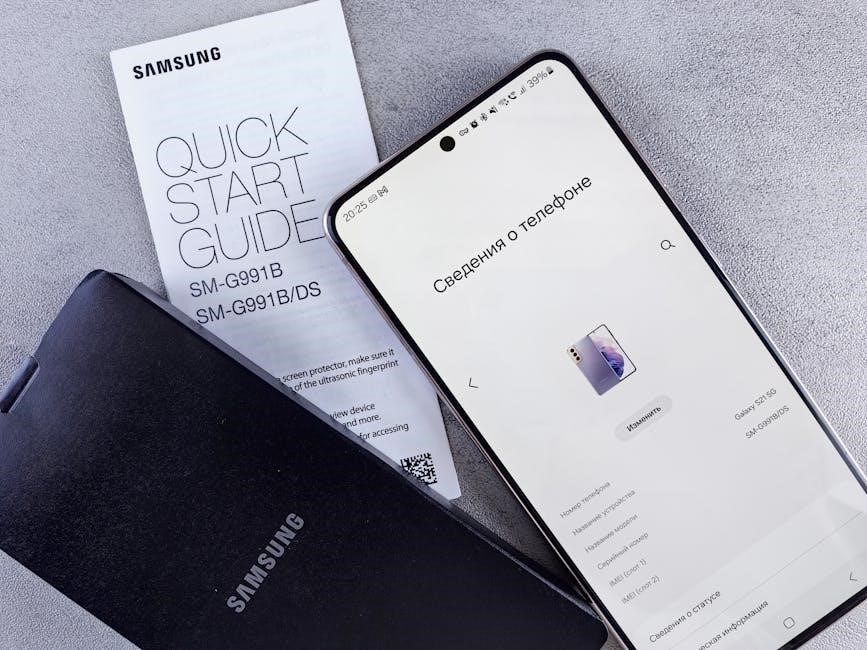
Physical and Environmental Checks
Inspect power connections, ensure proper placement of the base station, and minimize interference sources like other electronic devices. Verify all cables are securely connected and update firmware if needed.
Checking Power Connections
Ensure all power cords are securely plugged into both the device and the electrical outlet. Verify that the base station and handset chargers are functioning properly.
Check for any damage or loose connections on the power cables. If using a cordless handset, confirm the battery is fully charged and properly installed.
If the issue persists, try plugging the power cord into a different outlet to rule out electrical issues. Restart the phone system after disconnecting and reconnecting the power supply.
This step helps identify if power-related problems are causing functionality issues. Always refer to the user manual for specific guidance on your VTech phone model.
Ensuring Proper Placement
Proper placement of your VTech phone is crucial for optimal performance. Position the base station in a central location to ensure even coverage and avoid obstacles like walls or furniture.
Keep the base station away from electronic devices that may cause interference, such as TVs, microwaves, or other wireless devices. Ensure the base is placed on a stable, flat surface.
For cordless handsets, avoid placing them in areas with high humidity or extreme temperatures. Also, ensure the handset is within range of the base station for reliable connectivity.
Regularly check the placement to minimize physical obstructions and interference sources. Proper positioning can significantly improve call quality and overall functionality.
Minimizing Interference Sources
To minimize interference sources affecting your VTech phone, identify and reduce potential disruptors. Common culprits include nearby wireless devices, such as Wi-Fi routers, microwaves, and Bluetooth devices, which operate on similar frequencies.
Physical barriers like walls or floors can also weaken the signal. Move the base station to a central location and keep it away from other electronic devices.
Additionally, unplug unnecessary devices or switch them to different frequencies to reduce interference. Regularly check for sources of interference and adjust the placement of your phone system accordingly.
By minimizing these disruptions, you can improve call quality, ensure reliable connectivity, and enhance overall performance.

Software and Hardware Maintenance
Regularly update firmware to ensure optimal performance and security. Clean the phone’s exterior and keypad to prevent dust buildup. Maintain batteries by charging them properly and avoiding overcharging.
Regular Firmware Updates
Keeping your VTech phone’s firmware up-to-date is crucial for maintaining optimal functionality and security. Firmware updates often include bug fixes, feature enhancements, and performance improvements. To update, visit the VTech website, download the latest version, and follow the installation instructions provided in the user manual. Ensure the base station and handsets are properly connected before starting the update process. Regular updates can prevent issues like call dropping, static, and connectivity problems. If you encounter difficulties, refer to the troubleshooting section or contact customer support for assistance. Updating firmware is a simple yet effective way to ensure your phone operates smoothly and securely.
Cleaning the Phone
Cleaning your VTech phone regularly is essential for maintaining its performance and longevity. Dirt, dust, and grime can accumulate on the keypad, speaker, and other surfaces, potentially causing connectivity or audio issues. Use a soft, dry cloth to wipe down the exterior and gently remove visible debris. For tougher spots, lightly dampen the cloth with water, but avoid liquids or harsh chemicals, as they may damage the device. A cotton swab can be used to clean small crevices, such as between buttons or in charging ports. Regular cleaning helps prevent grime buildup and ensures optimal functionality. Keep your VTech phone in pristine condition to enjoy clear calls and reliable operation.
Battery Maintenance Tips
To ensure optimal performance of your VTech phone, proper battery maintenance is crucial. Always charge the battery fully before first use and avoid overcharging, as it can degrade battery life. Clean the battery contacts regularly with a soft cloth to prevent corrosion and ensure a stable connection. If the battery is removable, store it in a cool, dry place when not in use. Avoid extreme temperatures, as they can affect battery capacity. If you notice a significant decline in battery life, consider replacing it with a compatible VTech battery. Regularly updating firmware and avoiding unnecessary power drain can also extend battery longevity. By following these tips, you can maintain reliable performance and extend the life of your VTech phone’s battery.
By following this comprehensive troubleshooting guide, you should be able to resolve most common issues with your VTech phone. Regular maintenance, such as updating firmware, cleaning the device, and ensuring proper battery care, can prevent many problems. If issues persist, resetting or factory resetting the phone often provides a solution. Always refer to the user manual for specific instructions tailored to your model. With these tips, you can enjoy reliable performance and extend the lifespan of your VTech phone. Troubleshooting is simpler when you know where to start, and this guide equips you with the knowledge to address both minor and complex challenges effectively.
